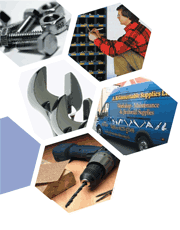Help
Opening & Saving Documents
Clicking on the document link will open a new window displaying this document.
Keeping this window open, click on 'File', 'Save As', and select a folder to save it in on your computer; then press 'Save'. You may wish to change the default file name to something which is more recognisable to you. Once the file is saved, complete the necessary fields, click on 'Save' again.
Should you have problems opening any of the documents;
PC users: Save the file by right clicking on the link and selecting "Save Target As..."
Mac users: Save the file by option-clicking on the link instead and choosing "Download Image to Disk"
Software
![]() PDF Documents
PDF Documents
Documents featuring this logo require Adobe Acrobat Reader to open. If you haven't got the Adobe Acrobat Reader, you can download Acrobat Reader for free from here.
![]() Microsoft Word Documents
Microsoft Word Documents
Documents featuring this logo require Microsoft Word or supportive software to open. If you haven't got Microsoft Word, you can download a free Microsoft Word reader from here.
![]() Microsoft Powerpoint Files
Microsoft Powerpoint Files
Documents featuring this logo require Microsoft Powerpoint or supportive software to open. If you haven't got Microsoft Powerpoint, you can download a free Microsoft Powerpoint reader from here.
![]() Windows Media Player Files
Windows Media Player Files
Documents featuring this logo require Windows Media Player or supportive software to open. If you haven't got Windows Media Player, you can download it free from here.